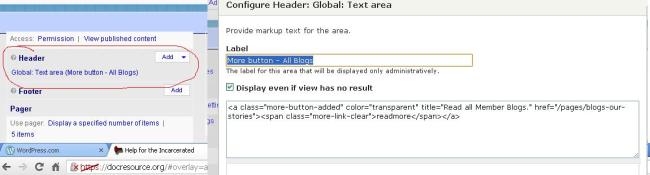Variants in Drupal allow you to reuse Panel Page layouts to make your life easier. You use Selection Rules to allow the system to decide what variant to use based on any number of criteria. In my case, I use Variants on the node add/edit form to provide a consistent interface between several different content types. As with many things Drupal, there are a few idiosyncrasies.
I have a custom content type called member-galleries. This holds images in a gallery like display. To render the add node properly, I had to learn the hard way that using

the “Node Being Edited: Gallery Image form” is not the correct form to use. Even though Gallery Image is the field name that I gave the Image field on the content type that I created. It just seemed to make sense, right? And even worse, it appears when you test the functionality that this is the way to go. But, I kept getting a red herring error about file size when I would try to save an image. It turned out that the Variant really needed the “Node Being Edited” Base form instead. It appears to be exactly the same until you try to save a node of the content type.
Filed under: Drupal Design | Tagged: modules, node add/edit, panels, variants | Leave a comment »